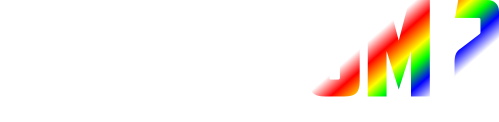Before you start
- Check that you really want to run Spectrum 2 in gateway mode and not in server mode. The difference is documentation on What is Spectrum 2 page.
- Install Spectrum 2. Installation is covered in Installation section on the main page.
Configure your XMPP server
You have to change your XMPP server configuration and set JID of the Spectrum 2 instance and the password it will use there.
- Adding components with Prosody
- Adding components with Ejabberd
- Configure Spectrum with Openfire + GoJara plugin
Configure Spectrum 2
Default config file is located at /etc/spectrum2/transports/spectrum.cfg.example. To successfully connect Spectrum 2 to your server, change the following options in the following categories and remove the .example suffix (you can name the file as you want, but it has to have .cfg suffix):
| Category | Option | Change to value | Meaning |
|---|---|---|---|
| service | jid | Jabber ID of your Spectrum 2 transport | You have configured the Jabber ID in your Jabber server config file in previous step. |
| service | password | Password to connect the Jabber server | You have configured the password in your Jabber server config file in previous step. |
| service | server | Your Jabber server IP od hostname | Spectrum 2 will connect that IP/hostname. |
| service | port | Jabber server port to which Spectrum 2 connects | You have configured the port in your Jabber server config file in previous step. |
All config options with description are located at Config file page.
Choose the Spectrum 2 backend and legacy network
You have to choose the Spectrum 2 backend and legacy network to which this Spectrum 2 gateway will connect the users.
The default backend is Libpurple backend. Read the Libpurple backend documentation to see how to choose particular legacy network. If you want to use different backend, change the path to it according to List of backends.
Choose the storage backend
By default, Spectrum 2 uses SQLite3. You don’t have to configure it explicitely. You can also use MySQL or PostgreSQL instead of SQLite3 backend.
Start Spectrum 2
The following command should now start your first Spectrum 2 instance:
spectrum2_manager start
If something goes wrong
Spectrum 2 logs important messages into /var/log/spectrum2/<jabber_id>/spectrum2.log. It’s always good to check that log if something goes wrong.